The UE Boom 3 is a portable wireless speaker designed for immersive 360-degree sound. With up to 15 hours of battery life, it’s perfect for outdoor adventures. Featuring water and dust resistance, it ensures durability in various environments. The magic button simplifies music control, while its compact design makes it easy to carry anywhere.
1.1 Welcome to the UE Boom 3
Welcome to the UE Boom 3, a powerful and portable wireless speaker designed to deliver immersive 360-degree sound. Whether you’re at home, outdoors, or on the go, this speaker offers bold, balanced audio with deep bass. With up to 15 hours of battery life, water and dust resistance, and a sleek design, it’s perfect for any setting. Use the Magic Button to control your music effortlessly. Dive into this guide to unlock all its features and enjoy a seamless audio experience.
1.2 Key Features of the UE Boom 3
The UE Boom 3 offers exceptional 360-degree sound with deep bass and clear audio. It features up to 15 hours of battery life, water and dust resistance, and a Bluetooth range of 15 meters. The Magic Button allows easy music control, and its compact, lightweight design makes it portable. With immersive sound quality and durable construction, the UE Boom 3 is perfect for outdoor adventures, parties, or everyday use, ensuring a seamless and powerful audio experience wherever you go.

Technical Specifications
The UE Boom 3 features Bluetooth connectivity with a 15-meter range, up to 15 hours of battery life, and is water and dust resistant for durability. It is portable, lightweight, and designed for high-quality sound performance in various environments.
2.1 Battery Life and Charging
The UE Boom 3 offers up to 15 hours of battery life on a single charge, supporting continuous music playback. Charging is done via a USB-C port, with a full charge taking approximately 2.5 hours. The speaker features a battery level indicator, which can be checked by pressing the volume buttons. Additionally, it supports charging via the optional POWER UP docking station for added convenience. The battery health is designed to maintain performance over time with proper care.
2.2 Bluetooth Connectivity and Range
The UE Boom 3 features Bluetooth connectivity with a range of up to 15 meters (50 feet), enabling seamless wireless audio streaming. It supports pairing with multiple devices and can reconnect to the last eight connected devices. The speaker automatically enters pairing mode when turned on for the first time. Bluetooth connectivity allows for reliable, high-quality audio transmission, making it ideal for outdoor use or moving around without losing connection. The speaker ensures stable performance within its range, providing an uninterrupted listening experience.
2.3 Water and Dust Resistance
The UE Boom 3 boasts an IP67 rating, ensuring it is fully protected against dust and can withstand being submerged in water up to 1 meter for 30 minutes. This makes it ideal for outdoor adventures, poolside use, or beach trips. The speaker’s durable design safeguards internal components from water and dust ingress, providing long-lasting performance. It’s built to endure accidental drops or exposure to harsh environments, offering reliable audio quality in various conditions while maintaining its rugged build and water-resistant capabilities.
Unboxing and Accessories
The UE Boom 3 comes with a USB charging cable, quick-start guide, and warranty information. The speaker is neatly packaged, ensuring a sleek and compact design.
3.1 What’s in the Box?
Your UE Boom 3 box includes the speaker, a USB charging cable, a quick-start guide, and warranty information. The speaker itself is lightweight and durable, designed for portability. It features a sleek, cylindrical design with a waterproof and dust-resistant exterior, available in various color options. The USB cable allows for easy charging, and the quick-start guide provides step-by-step instructions for setup and basic operations. No additional accessories, like a charging dock, are included, but they can be purchased separately for enhanced convenience.
3.2 Physical Description of the Speaker
The UE Boom 3 is a sleek, cylindrical speaker measuring 7.25 inches tall and 2.55 inches wide. It weighs 1.83 pounds, making it lightweight and portable. The speaker features a waterproof and dust-resistant design with a durable fabric wrap and rubberized ends. The top includes a Magic Button for music control, while the bottom has a waterproof door covering the USB-C port. Available in various bold colors, it combines style with functionality, ensuring both visual appeal and robust performance in any setting.

Pairing the Speaker
Press and hold the Bluetooth button for 3 seconds until it flashes and makes a sound. Go to your phone’s Bluetooth settings and select “BOOM 3” to connect.
4.1 How to Put the Speaker in Pairing Mode
To put the UE Boom 3 in pairing mode, press and hold the Bluetooth button located on the speaker until it flashes blue and emits a tone. This indicates the speaker is ready to connect. Ensure the speaker is turned on and nearby devices are in range. If the speaker doesn’t enter pairing mode, reset it by pressing the volume down and power buttons simultaneously for 10 seconds. Release and try again. The speaker will now be discoverable.
4.2 Connecting to a Mobile Device
To connect the UE Boom 3 to a mobile device, ensure Bluetooth is enabled on your phone. Open the device’s Bluetooth settings menu and select “BOOM 3” from the available devices list. If prompted, confirm the pairing request. The speaker will emit a tone once connected. If the speaker doesn’t appear, ensure it’s in pairing mode. For troubleshooting, restart your device or reset the speaker by holding the volume down and power buttons for 10 seconds. The connection should now establish successfully.
4.3 Connecting to a Computer
To connect the UE Boom 3 to a computer, enable Bluetooth on your computer and ensure the speaker is in pairing mode. Open the computer’s Bluetooth settings, locate the speaker under available devices, and select “BOOM 3”. Follow the on-screen prompts to complete the pairing process. Once connected, a confirmation tone will sound. If the speaker isn’t detected, reset it by pressing and holding the volume down and power buttons simultaneously for 10 seconds before retrying the connection.
4.4 Troubleshooting Bluetooth Connection Issues
If the UE Boom 3 fails to connect via Bluetooth, restart both the speaker and your device. Ensure the speaker is in pairing mode by holding the Bluetooth button for 3 seconds until it flashes. Check your device’s Bluetooth settings and confirm the speaker is selected. If issues persist, reset the speaker by pressing and holding the volume down and power buttons for 10 seconds. Also, ensure the speaker is within the 15-meter range and free from interference. Updating the speaker’s firmware may resolve connectivity problems.
Charging the Speaker
Charge the UE Boom 3 using the provided USB cable or the optional Power Up docking station. The LED light indicates charging status, turning off when fully charged.
5.1 Charging Methods
To charge the UE Boom 3, locate the weather door at the bottom of the speaker and lift it to access the USB-C port. Insert the provided USB-C cable into the port and connect the other end to a compatible charging source, such as a wall adapter or computer USB port. The speaker can also be charged wirelessly using the optional Power Up charging dock. The LED light will indicate charging status, turning off when the battery is fully charged.
5.2 Checking Battery Level
To check the UE Boom 3’s battery level, press and hold the volume “+” and “-” buttons simultaneously. The speaker will provide an audio cue indicating the remaining battery life through a series of tones: a high tone for high battery, a medium tone for medium, and a low tone for low. Additionally, the LED indicator on the speaker flashes white when the battery is low. This feature ensures you stay informed about your speaker’s power status at all times.
5.3 Tips for Maintaining Battery Health
To maintain the UE Boom 3’s battery health, avoid extreme temperatures and fully drain the battery before charging it for the first time. Store the speaker with a 50% charge if not using it for an extended period. Avoid overcharging by disconnecting once the battery reaches 100%. This prevents stress on the battery cells. Additionally, clean the charging port regularly to ensure proper connectivity and prevent corrosion.

Controlling the Speaker
Control your UE Boom 3 with the magic button for play, pause, and skipping tracks. Adjust volume with the ‘+’ and ‘-‘ buttons. Navigate your music effortlessly with these intuitive controls.
6.1 Using the Magic Button
The Magic Button on the UE Boom 3 simplifies music control. Press once to play or pause tracks, and double press to skip to the next song. This feature enhances your listening experience with easy navigation. The button also supports voice assistant integration, allowing seamless interaction with your device. Use it to manage playlists, podcasts, or phone calls without needing your phone nearby, ensuring a convenient and hands-free experience anywhere you go.
6.2 Adjusting Volume
Adjusting the volume on the UE Boom 3 is straightforward. Use the “+” and “-” buttons located on the speaker’s top to increase or decrease the volume. The speaker also features volume synchronization with your connected device, ensuring consistent sound levels. When adjusting, LED indicators on the speaker will briefly light up to confirm the volume change. This feature allows you to fine-tune your audio experience effortlessly, ensuring optimal sound quality in any environment.
6.3 Navigating Music Playback
Navigate your music playback effortlessly with the UE Boom 3. Press the magic button once to play or pause your music. Double-press the button to skip to the next track. The speaker also supports voice assistant integration, allowing you to control playback hands-free. Additionally, the magic button can manage phone calls, letting you answer or end calls with a single press. LED indicators provide visual feedback for these actions, ensuring seamless control over your audio experience.
6.4 Using the Power Button
Press the power button to turn the UE Boom 3 on or off. When powered on, the speaker emits a sound and the LED light indicates its status. If the speaker is off, press and hold the power button until it powers up. The power button also helps reset the speaker when held for an extended period. Ensure the speaker is fully charged before turning it off for storage. The power button is essential for managing the speaker’s basic operational state.
Customizing the Speaker
Download the UE Boom app to customize settings, update firmware, and personalize your speaker experience. The app allows you to tweak sound preferences and enable features.
7.1 Downloading and Installing the UE Boom App
Download the UE Boom app from the App Store (iOS) or Google Play Store (Android). Open the store, search for “UE Boom,” and select the app; Tap “Get” or “Install” to begin the download. Once installed, open the app to customize your speaker settings, update firmware, and access additional features. The app is essential for optimizing your UE Boom 3 experience and ensuring it performs at its best.
7.2 Customizing Speaker Settings
Open the UE Boom app and navigate to the settings menu. Adjust the equalizer to tailor sound preferences, boosting bass or treble as desired. Customize the magic button to control music playback, such as skipping tracks or playing/pausing. Explore additional features like firmware updates and multi-speaker pairing for enhanced functionality. These settings allow personalization to optimize your UE Boom 3 experience, ensuring it meets your audio preferences and lifestyle needs effectively.
7.3 Updating Firmware
Open the UE Boom app and go to the speaker settings. Check for firmware updates under the “Device” or “Support” section. If an update is available, download and install it. Ensure the speaker is connected to your device via Bluetooth and has sufficient battery life. The update process may take a few minutes, during which the speaker will restart. Do not disconnect the speaker during the update to avoid interruptions. Once complete, your UE Boom 3 will be up-to-date with the latest features and improvements.
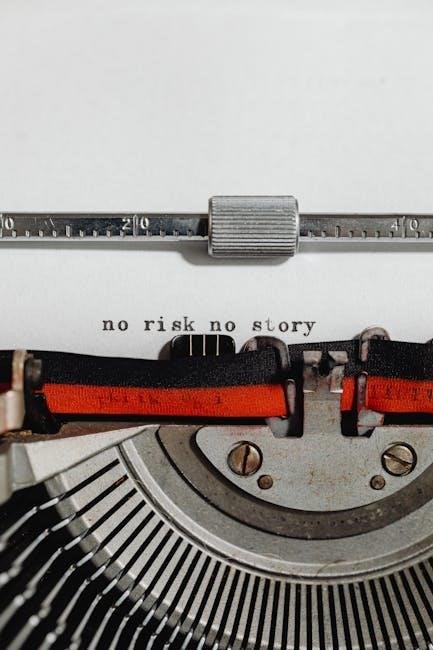
Connecting Multiple Speakers
The UE Boom 3 supports pairing with another UE Boom 3 speaker for a stereo sound experience. Press the Bluetooth button on one speaker, then quickly double-press it on the other to sync. This creates a balanced stereo setup, enhancing your audio experience.
8.1 Pairing Two UE Boom 3 Speakers
To pair two UE Boom 3 speakers, press and hold the Bluetooth button on one speaker until it enters pairing mode. Quickly press the Bluetooth button on the second speaker to sync. Ensure both speakers are turned on and within range. You’ll hear a sound or see a light indicator confirming the connection. This setup allows for stereo sound, enhancing your audio experience with balanced left and right channels.
8.2 Using Stereo Mode
After pairing two UE Boom 3 speakers, enable Stereo Mode for a more immersive audio experience. This feature separates the left and right channels between the two speakers, creating a wider soundstage. To activate, open the UE Boom app, select the paired speakers, and toggle Stereo Mode on. This setup is ideal for outdoor gatherings or large spaces, delivering balanced and detailed sound. Ensure both speakers are positioned optimally for the best results, and use the app to adjust settings for enhanced performance.
Understanding Indicator Lights and Sounds
The UE Boom 3 uses LED lights and sound cues to indicate status. Lights show charging, pairing, and battery levels, while sounds confirm power, pairing, and low battery alerts.
9;1 LED Light Indicators
The UE Boom 3 features LED lights that provide essential status updates. The top LED indicates power and pairing modes, while the bottom LED shows battery level. When charging, the LED pulses, turning off once fully charged. A blinking blue light signals pairing mode, and a steady blue light confirms a successful connection. These indicators help users quickly assess the speaker’s status without needing to access settings or the app.
9.2 Sound Cues and Notifications
The UE Boom 3 uses distinct sound cues to notify users of various actions. A short ascending tone indicates the speaker is turning on, while a descending tone signals it’s turning off. When entering pairing mode, a double-tone sound is emitted, and a triple-tone confirms a successful connection. Additionally, a single-tone alert notifies low battery, and a double-tone sounds when charging begins. These audio cues provide instant feedback, enabling users to monitor the speaker’s status effortlessly without relying on visual indicators.
Maintenance and Care
Regularly clean the speaker with a soft cloth to prevent dust buildup. Avoid extreme temperatures and moisture exposure. Store the speaker in a dry place when not in use. Always wrap the cable neatly to prevent damage. Use the charging dock correctly to maintain battery health and ensure optimal performance over time.
10.1 Cleaning the Speaker
Regular cleaning ensures optimal performance and longevity of your UE Boom 3. Use a soft, dry cloth to wipe the exterior, gently removing dust and debris. For tougher stains, lightly dampen the cloth with water, but avoid harsh chemicals or submerging the speaker. Clean the grille carefully to prevent damage. Dry the speaker thoroughly after cleaning to prevent moisture buildup. Avoid using abrasive materials that could scratch the surface. Regular maintenance keeps your speaker looking and sounding its best.
10.2 Avoiding Damage
To prevent damage, handle the UE Boom 3 with care. Avoid dropping it from heights or exposing it to extreme temperatures. Use only the provided or compatible charging cables to prevent electrical damage. Keep the speaker away from direct sunlight for prolonged periods. While it is water-resistant, avoid submerging it underwater or exposing it to excessive moisture. Regularly inspect for physical damage and clean the grille to ensure proper sound quality. Store the speaker in a protective case when not in use to avoid scratches or dents.
10.3 Storing the Speaker
Store the UE Boom 3 in a cool, dry place when not in use. Use the provided or a compatible protective case to prevent scratches or damage. Ensure the speaker is completely dry before storing to avoid moisture buildup. Avoid storing it in extreme temperatures or humid environments. For long-term storage, charge the battery to at least 50% to maintain its health. Regularly check the speaker during storage to ensure no damage or degradation occurs over time.
Troubleshooting Common Issues
Common issues include no sound, distorted sound, or connectivity drops. Restart the speaker, check Bluetooth connections, and ensure proper charging. For persistent issues, reset the device.
11.1 No Sound or Distorted Sound
If your UE Boom 3 produces no sound or distorted sound, check the volume levels on both the speaker and connected device. Ensure the speaker is not muted. Inspect the ports for debris, as blockages can cause audio issues. Restart the speaker and reconnect it to your device. If distortion persists, reset the speaker by pressing the volume buttons simultaneously for 10 seconds. This restores default settings and may resolve the issue. For severe cases, perform a factory reset via the UE Boom app.
11.2 Connectivity Problems
If experiencing Bluetooth connectivity issues with your UE Boom 3, restart both the speaker and your device. Ensure the speaker is in pairing mode by pressing and holding the Bluetooth button until it flashes. Move devices closer to avoid interference. Reset the speaker by pressing the volume up and down buttons simultaneously for 10 seconds. If issues persist, clear the speaker’s pairing list by holding the Bluetooth button for 10 seconds. This will reset all connections, allowing you to pair anew.
11.3 Low Battery Life
If your UE Boom 3 has low battery life, ensure it’s charged properly using the USB-C cable. Avoid using high volumes or extra features like the magic button excessively. Check battery levels by pressing the volume up and down buttons simultaneously. To conserve power, reduce volume, turn off unnecessary features, or use the speaker in mono mode. Store the speaker in a cool, dry place and avoid letting it drain completely; Regular firmware updates can also improve battery performance and overall efficiency.
11.4 Charging Issues
If your UE Boom 3 isn’t charging, first ensure the USB-C cable and port are clean and free of debris. Try using a different cable or power source. If the issue persists, reset the speaker by pressing the volume up and down buttons simultaneously for 10 seconds. Avoid using third-party charging docks unless certified. Ensure the speaker is turned on during charging, as it may not charge while powered off. If problems continue, contact Ultimate Ears support for further assistance or potential repair options.

Warranty and Support
Ultimate Ears offers a one-year limited warranty for the Boom 3, covering manufacturing defects. For support, visit their official website or contact their customer service team directly.
12.1 Warranty Information
The UE Boom 3 is backed by a one-year limited warranty covering manufacturing defects. The warranty applies to the original purchaser and is valid worldwide. It does not cover damage caused by misuse, accidents, or unauthorized modifications. For warranty claims, contact Ultimate Ears customer support with proof of purchase. Ensure your product is registered on the official website for smoother service. The warranty period starts from the purchase date, providing peace of mind for your portable speaker investment.
12.2 Contacting Customer Support
For assistance with your UE Boom 3, visit the Ultimate Ears support website. Use the live chat feature or submit a support ticket online. You can also reach out via phone or email for personalized help. Ensure you have your product serial number ready for quicker service. Additionally, the official Ultimate Ears community forum offers troubleshooting tips and answers to common questions, providing a comprehensive support network for all your speaker needs.